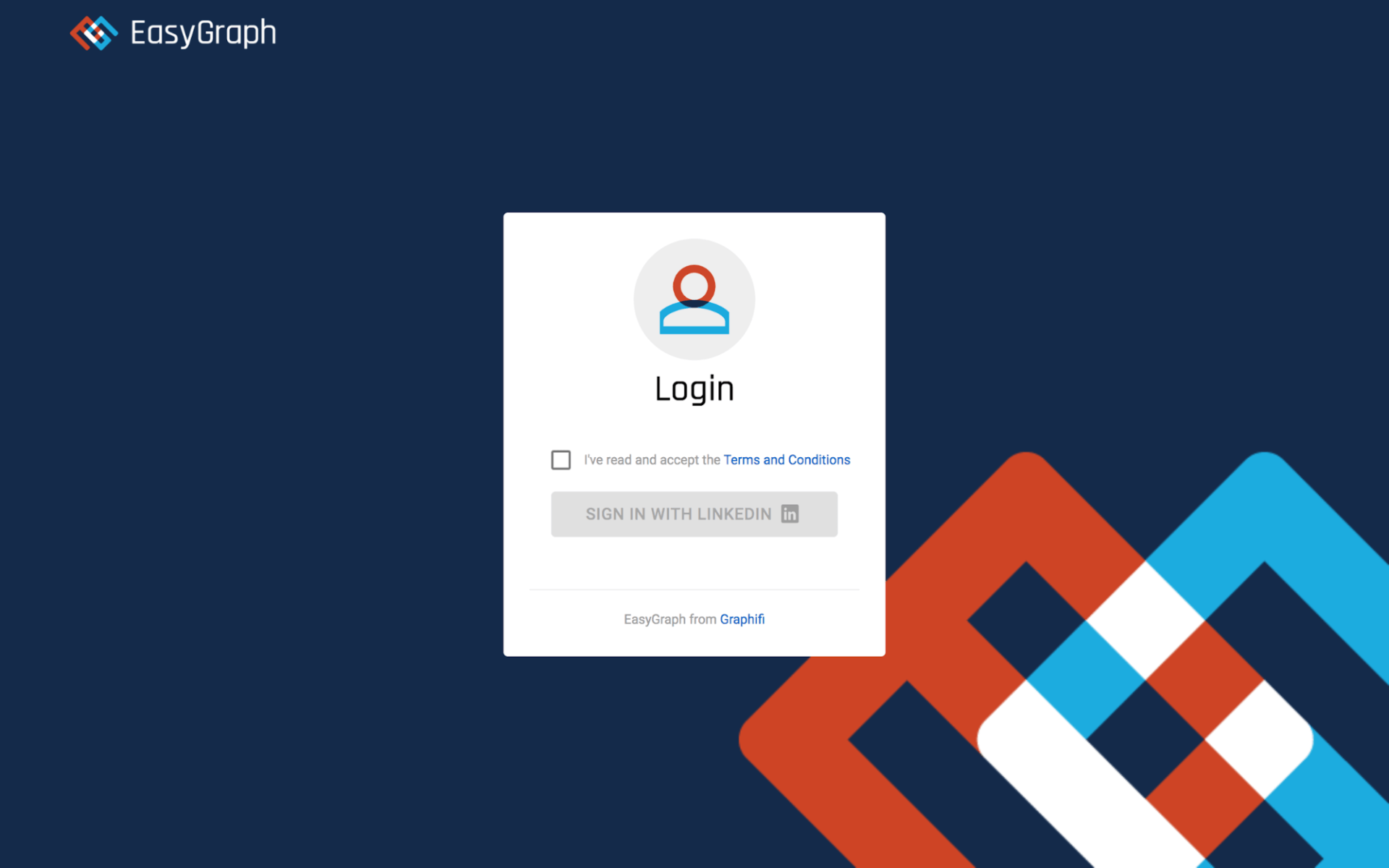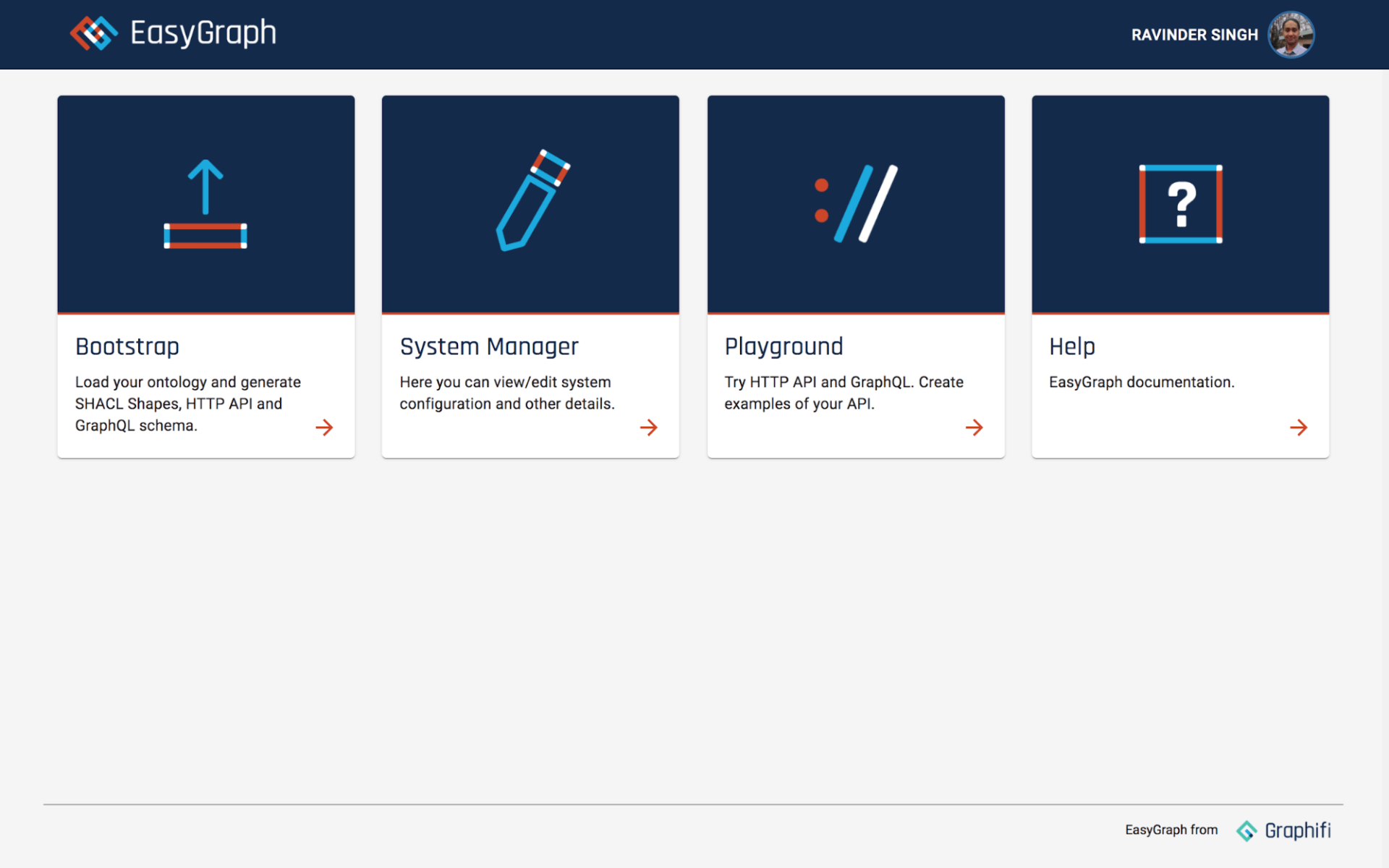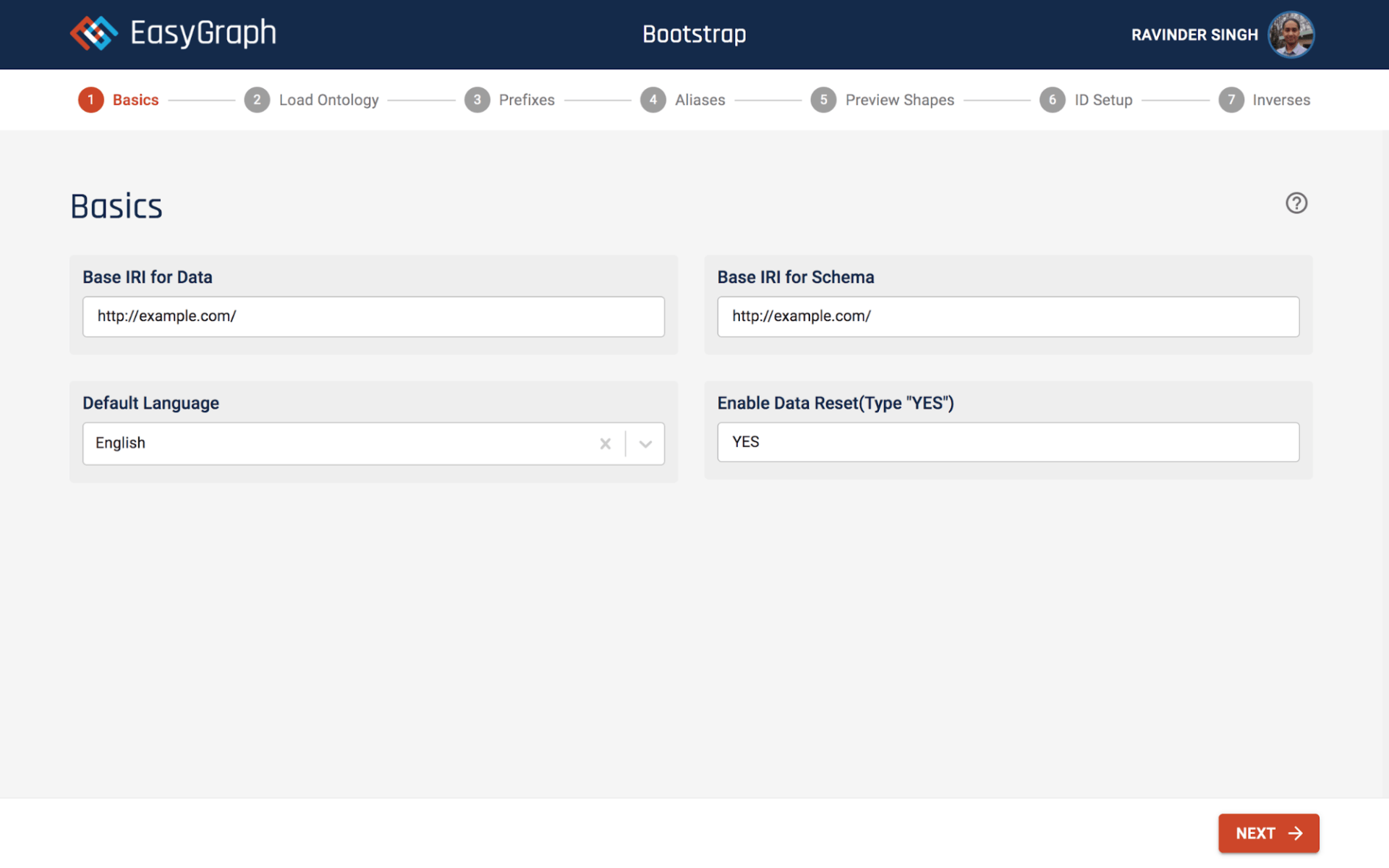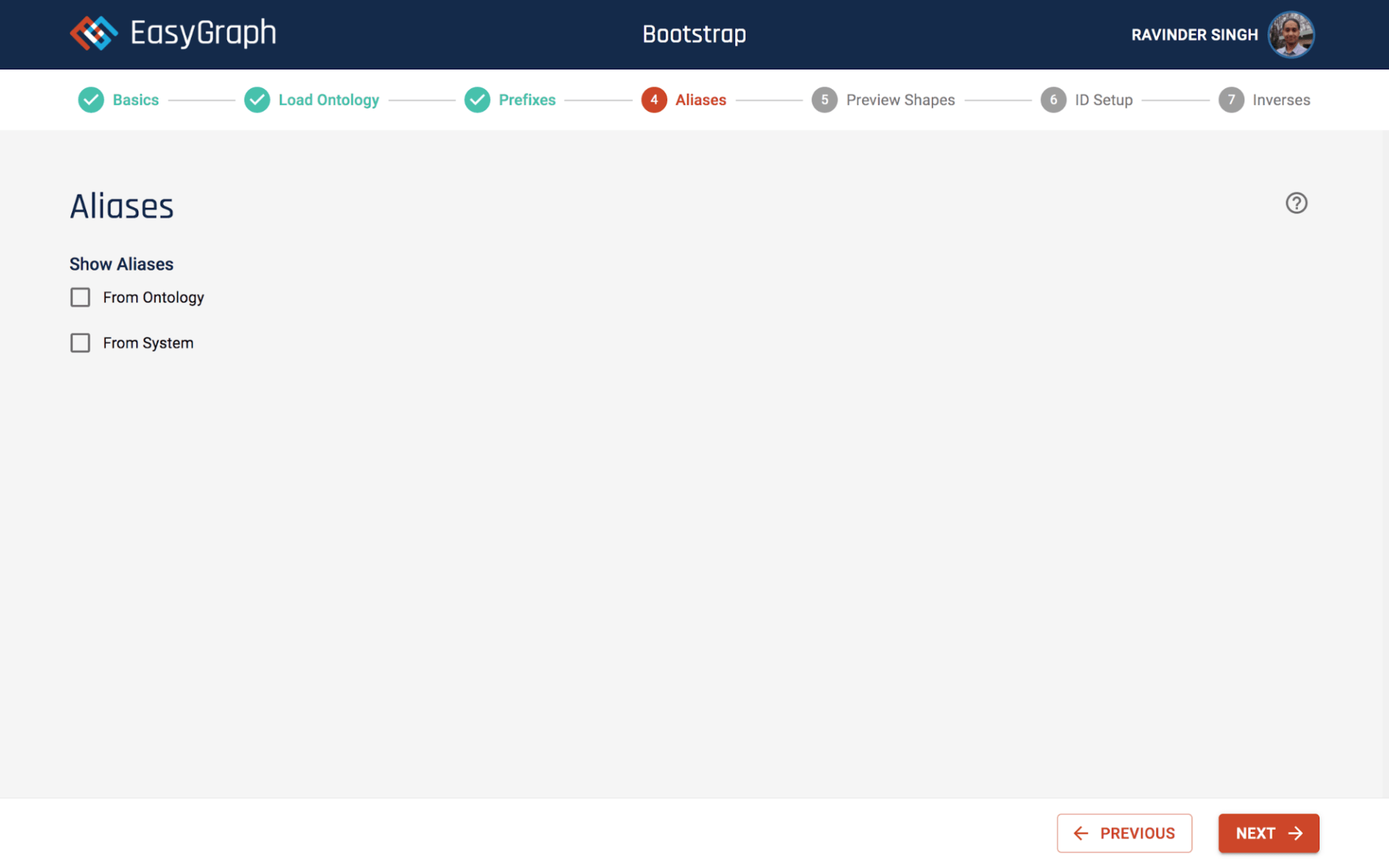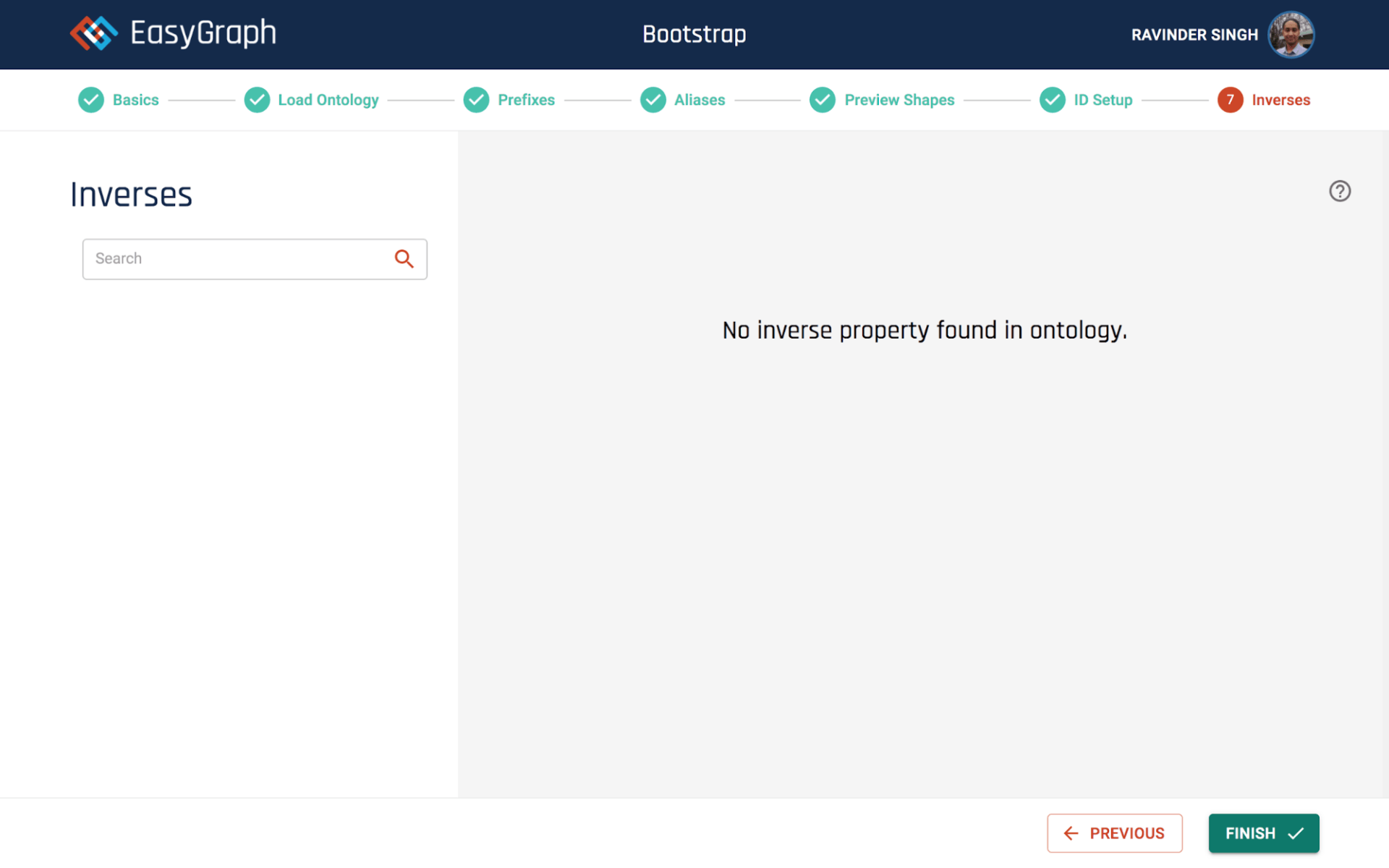EasyGraph Quick Start - Bootstrap
What is EasyGraph?
EasyGraph is a platform to build dynamic APIs to interact with knowledge graphs. Once configured through EasyGraph Bootstrap - a simple seven step process - EasyGraph publishes a dynamic API providing GraphQL and HTTP endpoints to interact with the knowledge graph. EasyGraph Playground allows you to easily try out your configured API in a zero development environment.
How do I get started?
After reading about EasyGraph you might be wondering how to get started? In this tutorial series we are going to focus on that.
We will start with a very simple model where we have only one entity. In the following tutorials we will add more complexity. To begin with we will build a simple API which allows us to create, update, search and delete the details of a person. That is, we want to support the following features in our API.
- Add a new person with a givenName
- Retrieve the list of all persons
- Update the givenName of a person
- Find a person with a givenName
- Delete a person
Using EasyGraph you can create an API with the above features and be up and running in minutes. We will go through the necessary steps to achieve this.
Create an Ontology
The first step is to create an ontology which describes the entities and their properties. To keep our model very simple we are going to add only one entity (Person) and only one property (givenName). The ontology to describe our model is given below.
@prefix owl: <http://www.w3.org/2002/07/owl#> .
@prefix ex: <http://example.com/> .
<http://example.com/ontology/person> a owl:Ontology .
ex:Person rdf:type owl:Class ;
rdfs:label "Person" ;
rdfs:subClassOf owl:Thing .
ex:givenName rdfs:domain ex:Person ;
rdfs:range xsd:string ;
rdf:type owl:DatatypeProperty ;
rdfs:label "given name" .
Bootstrap EasyGraph with Ontology
We are now going to Bootstrap EasyGraph with our ontology so copy the above ontology and save it in a file named person.ttl
We will use the EasyGraph trial version which is available online at https://easygraph.graphifi.com/. You should see a login page as below.
Please read the terms and conditions and select the checkbox to accept. Click the “SIGN IN WITH LINKEDIN” button to sign in. Once signed in you should see a screen as below.
Click on the Bootstrap card. You should see a Basics screen as shown below. Basics is the first of the seven steps that you need to complete, many of which you can simply accept the defaults for.
Enter ' http://example.com/ ' in the base IRIs fields. Enter 'YES' for 'Enable Data Reset'. For the language option leave the default. Click the Next button.
You should now see a Load Ontology page as below.
Browse for your person.ttl (created in previous section) ontology file. Once you have selected the ontology file your screen should look as shown below.
Click the NEXT button. You should see the Prefixes screen as below.
You do not need to do anything on the Prefixes screen. We will explain more about prefixes in a follow up tutorial.
Click the NEXT button and you should see the Aliases screen as below.
You do not need to do anything on Aliases screen. Again, we will explain more about this feature in a follow up tutorial.
Click the NEXT button and you should see the Preview Shapes screen as below.
You do not need to do anything on this screen.
Click the NEXT button and you should see the ID Setup screen as shown below.
You do not need to do anything on the ID Setup screen (and again there will be more detail in a follow up tutorial).
Click the NEXT button and you should see the Inverses screen as below.
Click the Finish button and you should see the Bootstrap Successful screen.
That is all you need to do to get your API up and running. Easy isn’t it? We will show you how to use it in the next tutorial about the EasyGraph Playground.
For more details about Bootstrap please see https://easygraph.graphifi.com/docs/easygraph.html#bootstrap
For next tutorial of this series please see https://www.graphifi.com/ easygraph-quick-start-create