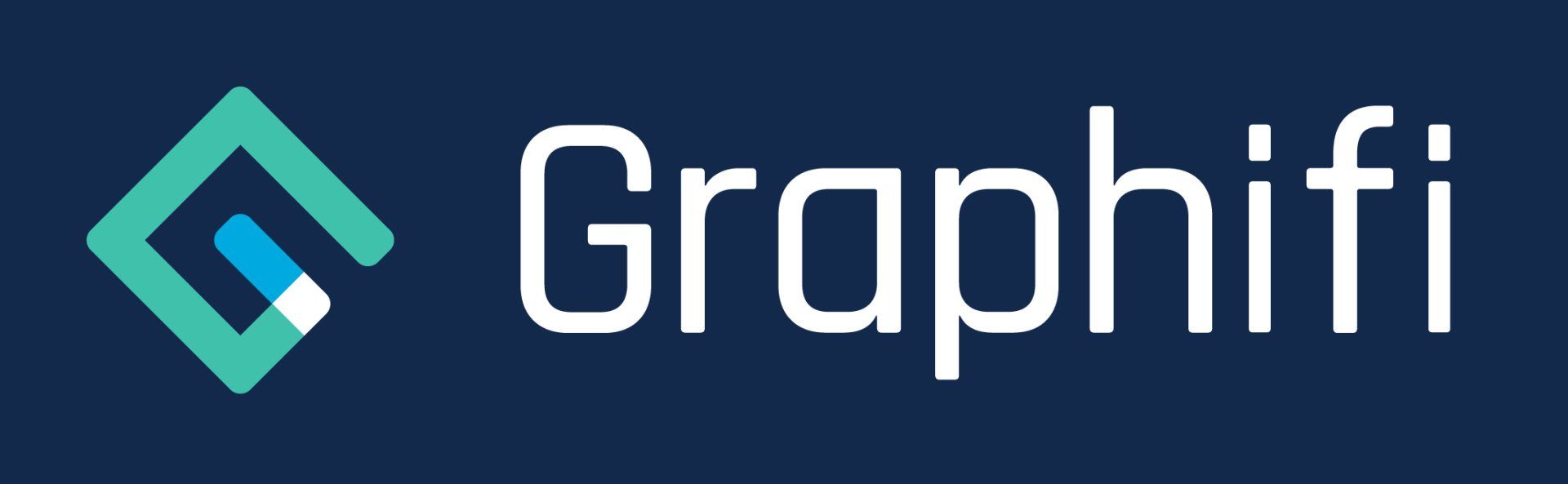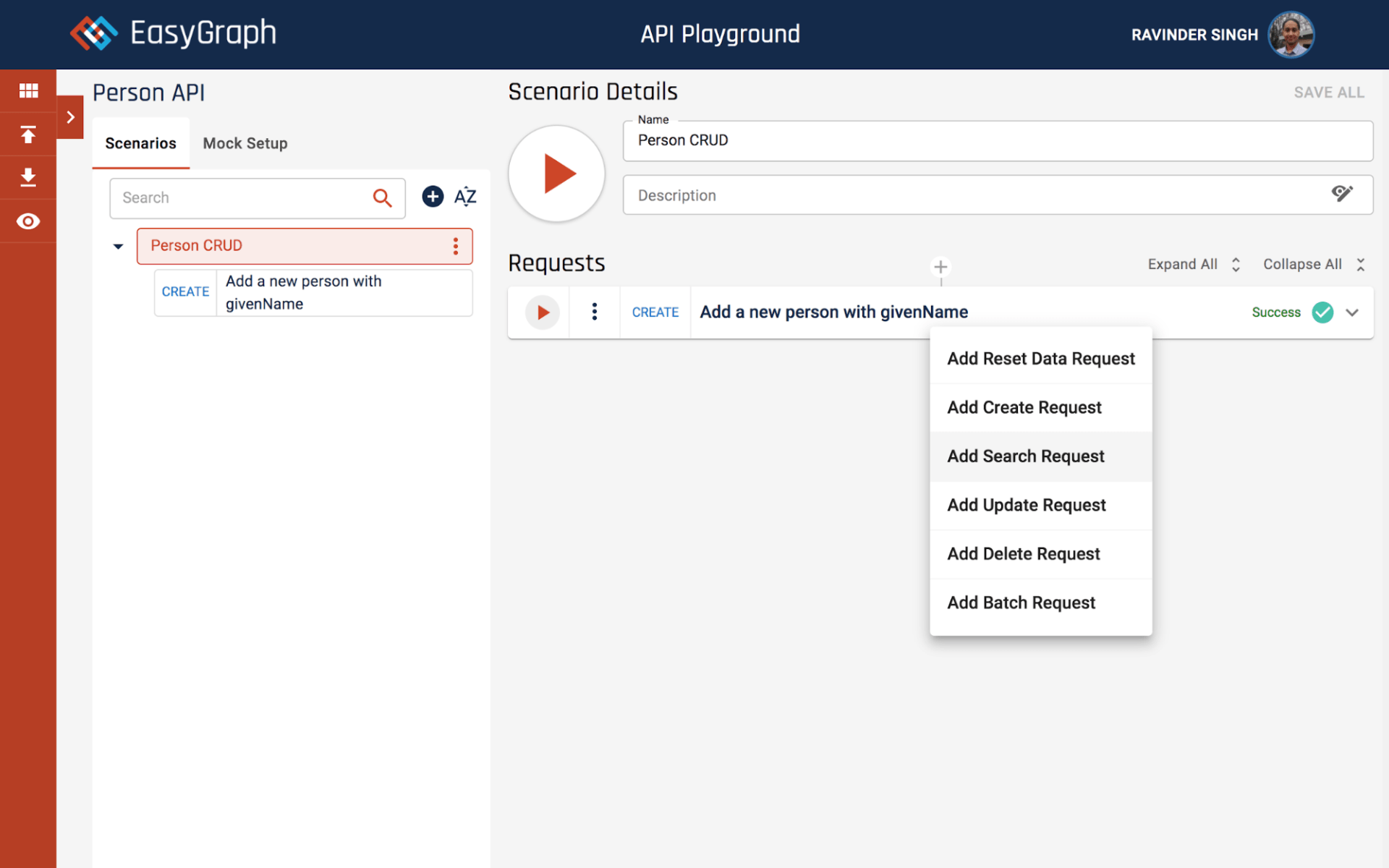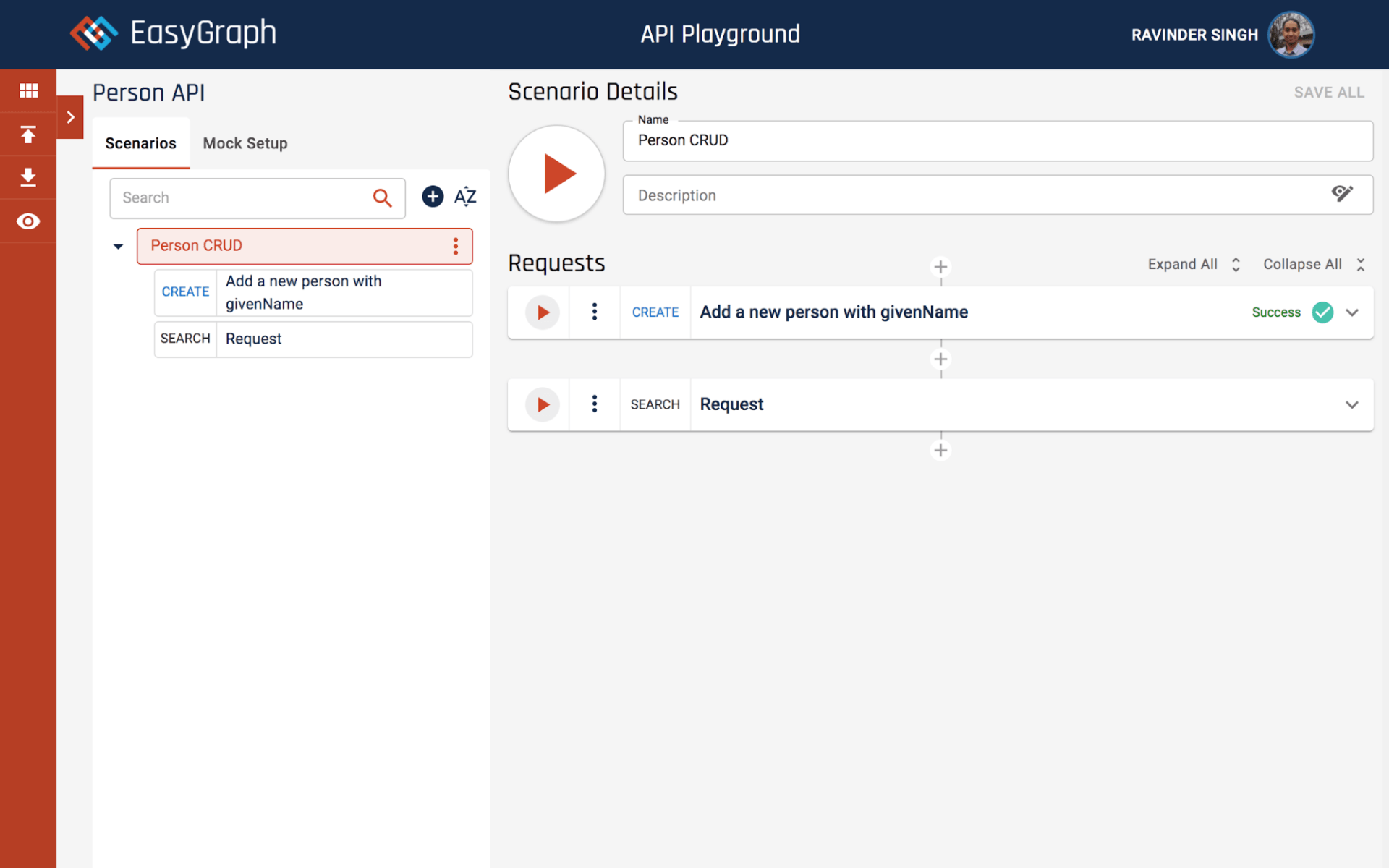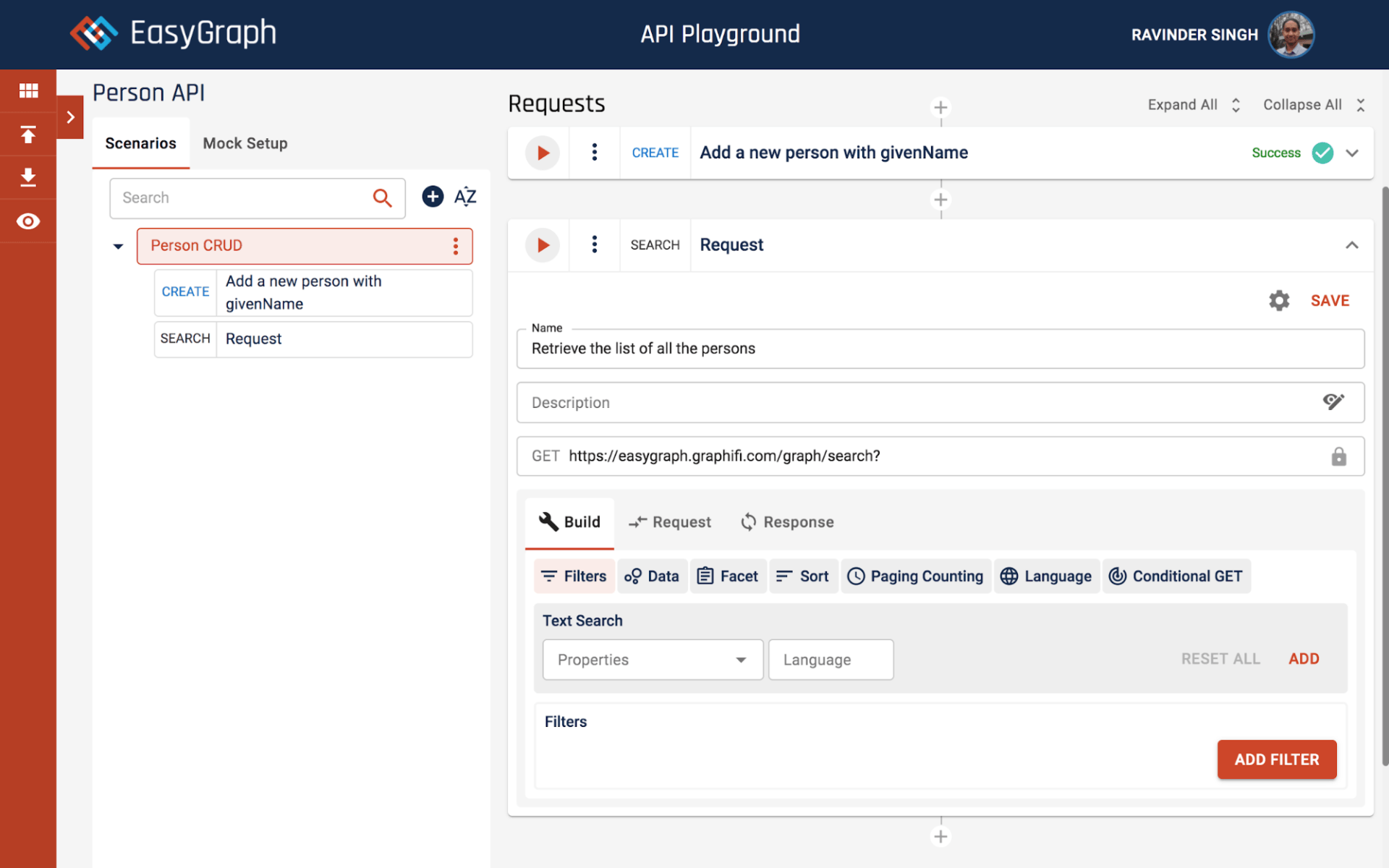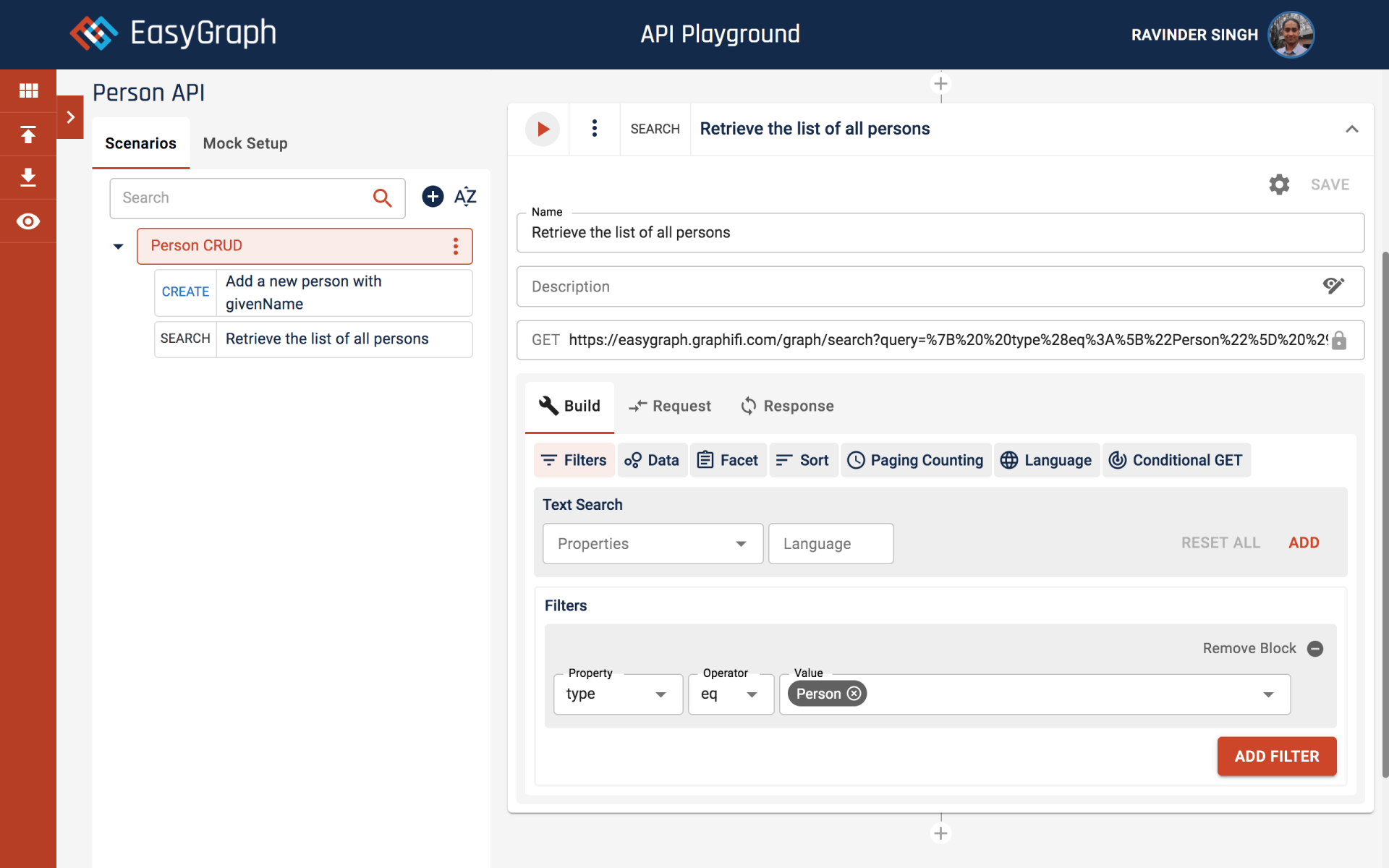EasyGraph Quick Start - Search
Retrieve the list of all persons
This is a follow up to the previous tutorial available at https://www.graphifi.com/easygraph-quick-start-create
The next feature that we want to try is “Retrieve the list of all persons”. We can do this very quickly using a search request. Click on the Plus button below ‘Add a new person with givenName’ request. This should show the popup menu as below.
Click ‘Add Search Request’. Your screen should look as below.
Expand the SEARCH request and enter ‘Retrieve the list of all persons’ in the name field. Under the Build tab click on Filters. Your screen should look as below.
Click on the ‘ADD FILTER’ button. This should add a filter block. In the block select ‘type’ for the Property field, ‘eq’ for the Operator field and ‘Person’ for the Value field. Click the SAVE button to save the request. Your screen should look as below.
Next we want to execute just the SEARCH request. This can be done by clicking the play button on the left-hand side of the request title bar as shown below.
Once the request is executed you should see a success message on the right-hand side of the request title bar and the tab should change to the Response tab as shown below.
In the screenshot above you can see that the SEARCH response property ‘egResults’ contains the resource that we created earlier.
For next tutorial in this series please see https://www.graphifi.com/easygraph-quick-start- u pdate